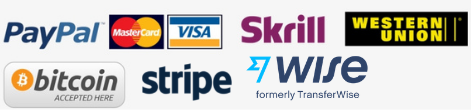The popularity of live streaming has grown rapidly in the last few years. YouTube live streams are quite popular among a lot of people. Whether you’re a content creator, a business owner or a viewer, knowing how to livestream on YouTube can be a great way to connect with others and share your experiences. In this beginner’s guide, we’ll show you how to get started with livestreaming on YouTube.

How to Use YouTube Live?
Step 1: Set Up Your YouTube Channel
Before you can start livestreaming on YouTube, you need to have a YouTube channel. If you don’t have one yet, you can create one for free by signing up on the YouTube website. Once you have a channel, make sure to verify it by following the instructions provided by YouTube.
Step 2: Enable Live Streaming on Your Channel
Once your channel is set up and verified, you need to enable live streaming on your channel. To enable live streaming, follow the below steps:
- Go to your YouTube Studio
- Click on the “Create” button
- Then select “Go Live”
You’ll then be prompted to enable live streaming on your channel, which can take up to 24 hours to be approved.
Step 3: Choose Your Live Streaming Software
There are several live streaming software options available, but one of the most popular is OBS (Open Broadcaster Software). OBS is a free and open-source software that allows you to stream to YouTube, Twitch, and other platforms. Once you’ve downloaded and installed OBS, you can set it up to work with your YouTube channel by following the instructions provided by YouTube.
Step 4: Set Up Your Livestream
Once you’ve chosen your live streaming software, it’s time to set up your livestream. In OBS, you can add sources such as your webcam, microphone, and any other media you want to include in your livestream. You can also add graphics, text, and other elements to make your livestream more engaging.
Step 5: Preview and Test Your Livestream
Before you start your livestream, make sure to preview and test it. You can do this by using YouTube’s built-in preview function or by creating a private livestream and testing it out with a few friends. Make sure everything looks and sounds good, and that your internet connection is stable.
Step 6: Start Your Livestream
Once you’ve previewed and tested your livestream, it’s time to go live! In OBS, simply click on the “Start Streaming” button to start streaming to YouTube. You can then go to your YouTube Studio to see your livestream and interact with your viewers.
Step 7: Engage with Your Viewers
One of the best things about livestreaming is the ability to interact with your viewers in real-time. Make sure to engage with your viewers by answering questions, responding to comments, and acknowledging their contributions to the conversation. This will help to build a loyal audience and keep them coming back for more.
Live streaming on YouTube can be a great and engaging way to connect with others and share your experiences. By following these simple steps, you can get started with livestreaming on YouTube today. Remember to set up your channel, enable live streaming, choose your live streaming software, set up your livestream, preview and test your livestream, start your livestream, and engage with your viewers. With a little practice and patience, you’ll be livestreaming like a pro in no time
Ways to Live stream On YouTube
YouTube is one of the most popular platforms for live streaming, and there are several ways to do so.
Using YouTube’s Built-in Live Streaming Functionality
YouTube has its own built-in livestreaming feature that allows you to go live from your YouTube channel. To use this feature, simply log in to your YouTube account and go to your YouTube Studio. From there, click on the “Create” button and select “Go Live.” You’ll then be prompted to set up your livestream and can start streaming to your audience.
Using Live Streaming Software
Another way to live stream on YouTube is to use live streaming software such as OBS (Open Broadcaster Software), Streamlabs OBS, or XSplit. These software options provide more customization options for your livestream and can make it easier to interact with your audience. To use this method, you’ll need to download and install the software, connect it to your YouTube channel, and set up your livestream.
Using a Mobile Device
Don’t have access to a computer? No problem. You can still live stream on YouTube using your mobile device. Just download the YouTube app, go to your channel, tap on the camera icon, and select “Go Live.” From there, you can set up your livestream and start broadcasting to your audience.
Using a Hardware Encoder
You can use a hardware encoder to live stream on YouTube. A hardware encoder is a device that converts video and audio signals into a format that can be streamed to the internet. This method is typically used by professional broadcasters or those who require more advanced features. To use this method, you’ll need to purchase a hardware encoder, connect it to your camera and microphone, and set it up to stream to your YouTube channel.
There are several ways to live stream on YouTube, including using YouTube’s built-in functionality, live streaming software, a mobile device, or a hardware encoder. Each method has its own advantages and disadvantages, so it’s important to choose the one that works best for your needs and goals.
How to promote your YouTube Live stream?
Promoting your YouTube live stream is a vital step to getting more viewers and engagement during your stream. Here are some ways to promote your YouTube live stream:
Create a teaser video: A teaser video can be a short video that promotes your upcoming live stream. You can post this on your YouTube channel or on other social media platforms to let people know about your stream.
Promote on social media: Share your live stream on your social media platforms such as Twitter, Facebook, and Instagram.
Collaborate with other YouTubers: There are no better ways to reach more people than collaborating with others. You can co host a live stream or invite a guest to join your live stream.
Send email reminders: If you have an email list, send out reminders to your subscribers a few days before the live stream and on the day of the live stream.
Interact with your audience: During the live stream, interact with your audience by responding to comments and answering questions. This can help to keep your viewers engaged and encourage them to share your stream with others.
Promoting your YouTube live stream is key to getting more viewers and engagement. By creating a teaser video, promoting on social media, collaborating with other YouTubers, sending email reminders, and interacting with your audience, you can increase the visibility of your live stream and reach a wider audience
Tips to host a successful Live Stream on Youtube
Hosting a successful YouTube live stream takes more than just hitting the “Go Live” button. Here are some tips to ensure a successful YouTube live stream:
Plan ahead: Plan your live stream ahead of time, including the topic, length, and format. Create a script or outline to keep the live stream on track and engaging for your audience.
Promote your live stream: Use social media, email, and other platforms to promote your live stream and build up anticipation.
Engage with your audience: Interact with your audience by answering questions, responding to comments, and incorporating their feedback into your live stream.
Use quality equipment: Ensure that you have a good quality camera, microphone, and lighting to ensure that your stream is clear and professional-looking.
Practice beforehand: Run through your live stream a few times beforehand to ensure that everything runs smoothly and to identify any potential technical issues.
Monitor your metrics: Keep an eye on your metrics such as viewership, engagement, and comments to see what works and what doesn’t for your live streams.
By following these tips, you can host a successful YouTube live stream that engages your audience, provides value, and represents your brand in a positive light. You can also buy YouTube accounts in bulk for your more business engagement.
FAQs
What equipment do I need to live stream on YouTube?
You’ll need a good quality camera, microphone, and lighting setup to ensure that your live stream looks and sounds professional. You may also need a computer or mobile device and an internet connection depending on the method you choose to stream.
How can you set up your YouTube channel for live streaming?
To set up your YouTube channel for live streaming, you need to verify your account, enable live streaming in YouTube Studio, and set up your stream settings such as title, description, and privacy settings.
How do I interact with my audience during a live stream?
You can interact with your audience during a live stream by responding to comments, answering questions, and incorporating their feedback into your stream. You can also use tools such as polls or chatbots to encourage engagement.
How can I promote my YouTube live stream?
You can promote your YouTube live stream by creating a teaser video, sharing on social media, collaborating with other YouTubers, sending email reminders, and interacting with your audience.
How can I measure the success of my YouTube live stream?
You can measure the success of your YouTube live stream by monitoring metrics such as viewership, engagement, comments, and feedback. You can also use analytics tools in YouTube Studio to track performance over time and make improvements for future streams.
May You Also Like
How to Embed YouTube Videos on a Website (Including WordPress)
How to Download Facebook Story And Video Online?
How To Download Instagram Photos, Videos And Reels?
How to Download Twitter Videos on Android or iOS Mobile, PC or Desktop