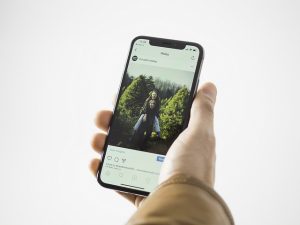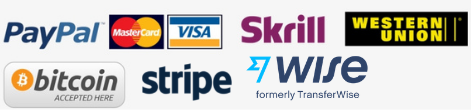Are you a Gmail user?
Do you receive and forward a lot of emails every month?
What do you know about Gmail optimizing options?
Gmail is an email service provider, developed by Google.
Gmail has become one of the cornerstones of professional and personal communications. There are millions of people who use Gmail services all around the world. Just like other email service providers, Gmail also requires optimization of its features to avoid difficulty in usage and to make it more user friendly & time saving for the individual
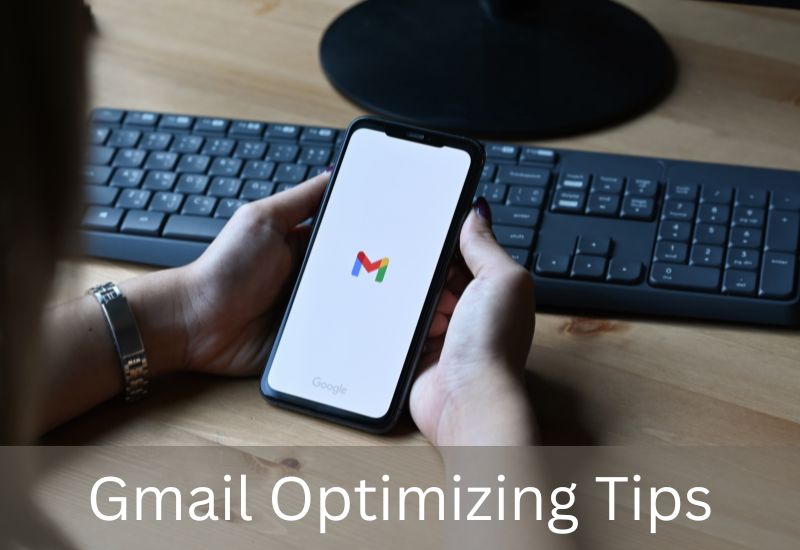
There are so many combinations of all the available Gmail features which enables the users to avail time saving features; making the experience more attractive and positive.
Optimize Gmail
Individuals can organize, search and automate the following four sections to ease out the process:
- Optimize Inbox
- Use Labels
- Advanced Search and Filters
- Valuable Add-ons and More
Optimize the Inbox:
The inbox can be used effectively by using the built-in keyboard shortcuts. It not only smoothen the whole experience but also shaves off seconds (time saver) from reading a mail to organizing the inbox.
To turn on the set of commands i.e. shortcut keys in Gmail, click on the gear icon at the top right of the inbox, select the “Settings” option and then in the default “General” tab, scroll to the “Keyboard Shortcuts” section. Some of the shortcuts are as follows:
- [ – Archive the conversation; opens the next conversation
- G I – Return to the inbox from any page within Gmail
- K & J – Navigate between newer and older conversations, respectively, while reading emails
- R – Reply to the conversation that is being viewed
- l – Add a label to the conversation that is being viewed
- / – Place the cursor in the Gmail search box
Inbox Look
Gmail has 5 baked-in ways to sort the inbox and an automated tabbed system that sorts emails based on the subject matter. To play with the layout, go to settings; click on the “Inbox” tab and look at the drop-down next to “Inbox type:”. Find the breakdown of each option and choose accordingly.
Default Inbox
It is the format in which the inbox is at first, without any changes in the layout or optimization. It helps to understand the basic features of Gmail before optimizing it as per personal preferences. Personalization is needed in case the individual receives hundreds of mails per day.
Categories
The default inbox requires the individual to enable the categories option to automatically bifurcate the messages in the inbox. This gives users up to five sorted inboxes to filter their mail, such as:
-
- “Primary” for personal messages,
- “Promotions” for offers,
- “Social” for social networking alerts,
- “Updates” for things like receipts,
- “Forums” for online discussions.
Individuals can turn any of these tabs on and off, but unfortunately can’t create own tabs.
Filter
The next four options divide the inbox into two or more sections, displaying the inbox’s focus.
-
- Important first Importance ranking- a prediction of most important incoming emails; marked by a yellow marker to make high-priority messages rise to the top and taking precedence over the timeliness of the message.
- Unread first Read the most interesting emails first, even if they’re halfway down the inbox. This filter simply makes all unread messages in the inbox take priority over recent messages.
- Starred first The starred first layout is very similar to the important first layout. Stars are used to prioritize the inbox in addition to or in replacement of the importance marker.
- Priority inbox The most complicated option is priority inbox which learns the kinds of emails that the individual interacts with the most and prioritizes those at the top of the inbox. This is extremely powerful when Gmail begins to understand email habits of the individual, but until then beware of the lost messages.
Conclusion
Everyone can optimize Gmail app or on web to effectively use it for personal as well as professional communication purposes. It is a very user friendly email service.
For any issues, kindly contact the Gmail helpline number
How do you optimize your Gmail?