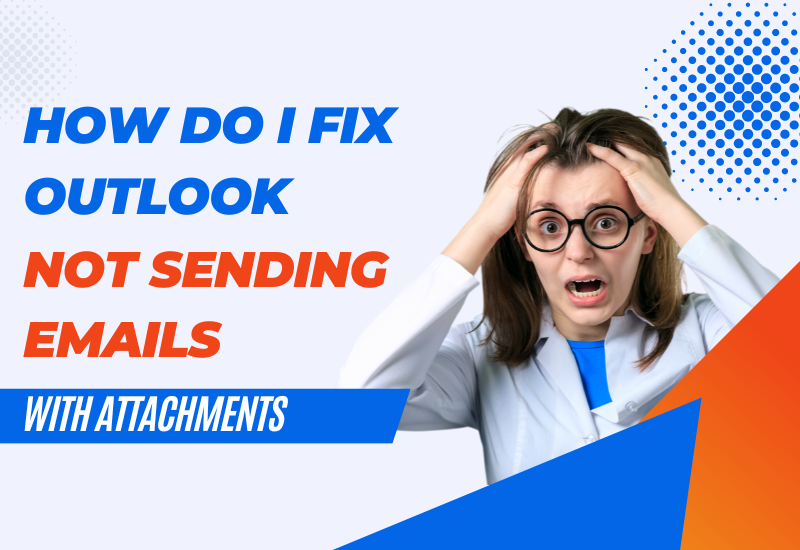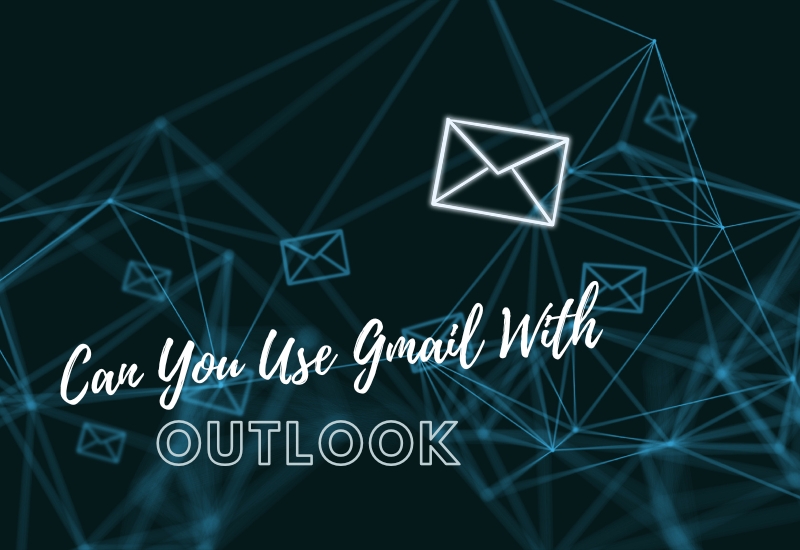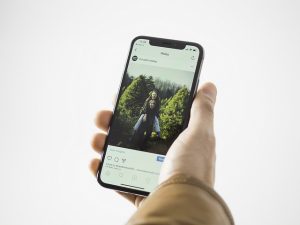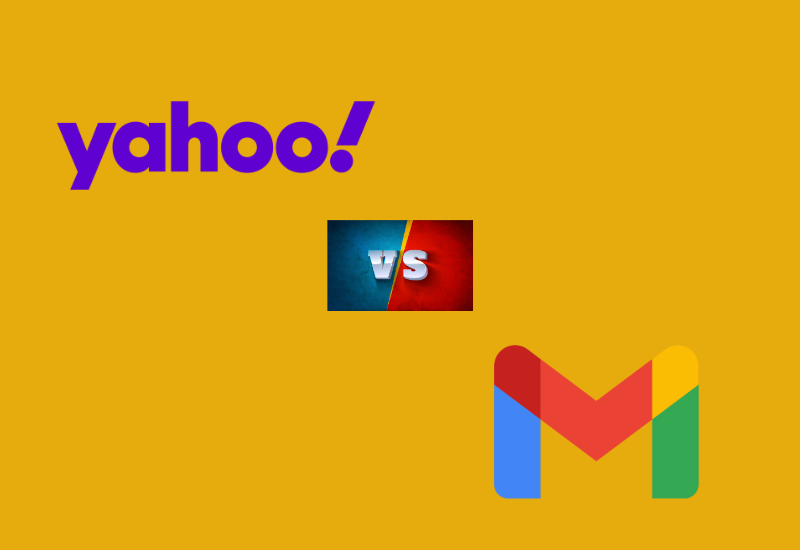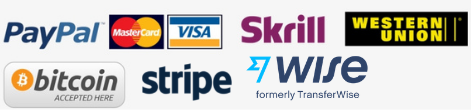Are you also facing an issue with the Gmail attachment file? How many attachments can you send in Gmail? If that’s what you are wondering, maybe you can now help yourself with our guidance. Most email platforms have specific size limits for attachments. Yahoo allows 25MB of file, Outlook 20MB, and Gmail allows 25MB of file size. We understand how frustrating it can be when such limitations refrain you from adding valuable messages to your email.
If the file exceeds the limit, you can try to compile a new email, and every attachment should be within the size limit. You can still follow our guide to learn how to send larger attachment files to Gmail. You can add multiple attachments keeping the limitations in head. You can also extend the attachment limits as our blog would guide you. It’s quick and simple.
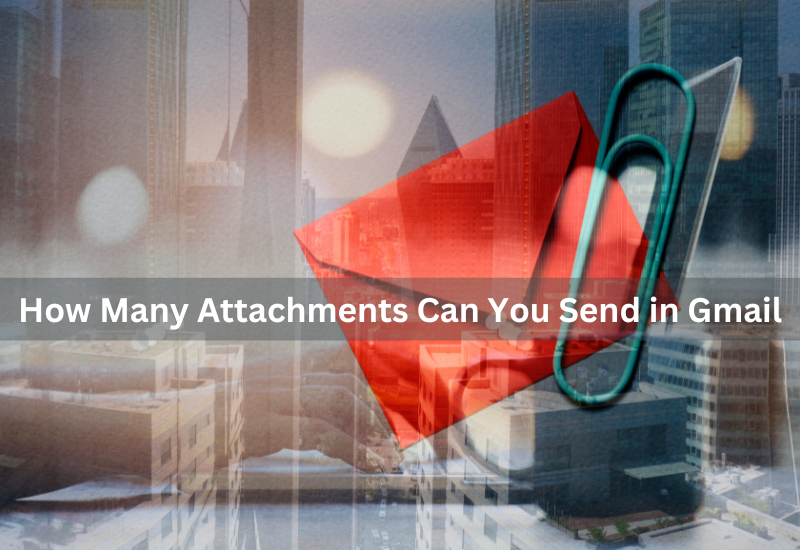
How to Send Large Attachments in Gmail?
If you are looking for ways to send larger Gmail attachments, you’ve come to the right place. We are here to answer your ‘How to send large attachments in Gmail’ question. Read our full blog to know.
1. Attach File from Google Drive
Google’s cloud storage is the best answer to the Gmail attachment limit. With Google Drive, you can add as lengthy a file as you want to. It can be accessed through any device that you are opening the email to. Ensure to have a stable and reliable internet connection on the device you are using. You can start by uploading the file on Drive and later adding the link to the attachment in the email. Follow these simple steps to attach a file from Google Drive.
- Go to your Google Drive. Now click ‘New’.
- Select ‘File Upload.’Now choose one or several files that you want to upload to this.
- Now create your email. Go to ‘Compose’ and write your message.
- Create the email that you want to send, now add your large file attachment from the Google Drive icon ‘Insert from Drive’ option.
- Choose the file that you want to add or search in the file manage box and insert it.
- Select the ‘Insert as a Drive link’ option and choose ‘Insert’
- Google will then add a link to your email. Now press the ‘send’ button and you are done.
Remember to grant access to the file by choosing whether you want them to be the ‘viewer,’ ‘commenter,’ or ‘editor.’
2. Compress your File
You have only a limited attachment file length option but you can always minimize the length by compressing it. Compressing your file can solve the Gmail file length to fit the guidelines. You can compress the file with some simple steps into a Zip folder. With this method, you can send several files together in one email. Follow these easy steps to attach many files to Gmail that fall within the restricted Gmail limits.
- Open File Manager or File Explorer where your files are stored.
- Scroll to search and select the files you want to attach to the email.
- Now right-click on the document that you want to share. Click on ‘send to’ and then on Windows press ‘compressed folder’ and Mac, choose ‘compressor.’ This process will help in reducing the document size.
- Now create a fresh email on Gmail. Click on ‘Compose’. Now from the paperclip-like icon click to go to the ‘attach files’ option.
- Now your ‘File’ folder will open from where you can select your Zipped file. Choose ‘open’ for the file to attach.
- Once the file is uploaded to the email press ‘send.’
With this method, You can send multiple files all comprising to total of 25MB. Your recipient can unzip the file your file to receive the original document. That’s how a compressed file works.
3. Use File sharing devices
Although Gmail is the best platform when it comes to sharing emails, it restricts sending larger files. There’s no limit to how many attachments you can share though. The Internet keeps popping up with new updates and services that can solve our problems. This problem too can be solved with file-sending services that support heavy files to upload on it. Some of those services like DropBox, TransferNow, and WeTransfer.
With the large file-sending services you can send videos and pictures or heavy pdfs too. All you have to do is upload the file on the service and use its link to attach it to the email. It is free to use and doesn’t ask for any subscription or cost. Follow these steps to make your large attachment in email easy. You can use any of the services TransferNow, WeTransfer, or DropBox.
- Download the service in your windows and log in to it.
- Now upload the files that you want to send from the ‘Upload’ button under the search bar.
- Go to ‘Files’ or ‘Folder’. Add files as many as you want and then press ‘open’ or click on ‘Folder’ and press ‘upload’.
- Now create a fresh email from the ‘Compose’ option in your Gmail.
- Now click on the ‘DropBox’ icon from below and search for the file you want to add.
- Click on the link and now press ‘Insert’ and then press the ‘Send’ button.
This email requires the receiver to click on the link and download the content. That’s how it can be done. You can attach as many links to the email of the large file as you want to. However, there are a few security issues that you should know about. The data you upload can be breached especially the sensitive ones. Not all of them are unsafe still you gotta be careful when sending.
It also comes with size limits if you are looking to share heavier data. WeTransfer has a 2GB size limit anything larger than that can’t be uploaded. Many files can be shared but you have to be careful with multiple attachments in this case.
What are the benefits of sending large attachments through links?
Since Gmail doesn’t allow sending large files, sending many attachments is still possible through links. Large attachments can hinder the process and lower the speed of sending emails. Here are a few benefits of using other services to send attachment links:
- The receiver’s storage never occupies the space unless they find it necessary to download it. They can use the link to visit the document and save their space.
- Though email has a size limit, but the link has no limit to how long your attachment size could be.
- You can save your data or bandwidth and work on stable internet speed as the link doesn’t take much to get uploaded.
- The file remains encrypted and safe between end-to-end users. It’s a secure practice of sending and receiving email through Gmail.
Conclusion
We hope you have the answer to the ‘How to send large attachments in Gmail?’ question. It’s pretty much obvious from the steps we shared. We have made the process easy for you to follow. Now you can attach as many attachments or files as you want to share on the email. There’s always a downside to everything but never as big to stop you from going ahead. We hope this blog helped you. Your Gmail can’t limit you it has other ways too. You just take our hand and lead your path yourself.
Read More Related Post –
How Do I Fix Outlook Not Sending Emails with Attachments?
How to Organise Your Gmail Inbox in 15 Minutes: Secrets
How to fix when Yahoo Email Is not Receiving Email
Common Gmail Issues and How to Fix Them Quickly
How to Unlock Temporary Locked Gmail Account Immediately?
Solution for Gmail Error: Message Blocked